 | New Canvas
|  |
Create a new canvas and cut/paste your girl into the canvas:

 | Change The Levels
|  |
Press ctrl+l and change the levels like so, make the image a little more vivid:

 | Gausian Blur
|  |
Duplicate
the layer, set the layer mode to overlay. Then add a filter>blur
> gausian blur: 1.5. Then press ctrl+u and make it blue:

 | Lens Flare
|  |
Duplicate the bottom layer and move it to the top. Press ctrl+shift+u then add a filter>render>lens flare:

set the layer mode to multiply, it should give some depth from top to bottom.
 | Something Like This
|  |
It should look something like this:

not that icey, yet..
 | Make it Blue
|  |
Click
on the original/bottom layer, and press ctrl+u, and make it blue, this
time with a higher saturation. Also press ctrl+l and make her a little
more vivid as you did before.
Now you'll need to do a edit>transform>rotate 90 CW.
Now
the icey party. Do a filter>stylize wind > use a wind setting,
and from the left or right depending on how you rotated your girl, just
make sure that the wind is blowing DOWN her face when you rotate the
image back.
 | Rotate
|  |
Rotate the image back to normal:
 | Desaturate
|  |
Open up a picture of winter (any picture will will really do) I use this
one.
Cut and paste this into a layer that is directly under your multiplied
greyscale layer. Press ctrl+shift+u on the layer to desaturate it.
 | Resize and Overlay
|  |
Resize this image down so it gives good detail, and then set to overlay.

 | Now use an 80px
|  |
Now use an 80px soft eraser to erase any places that mess with her face etc. She's a sexy queen remember:

 | Add a Little text
|  |
Now add a little text and maybe some other touches to saturation and levels and your done!

_______________________________
for the best disign Kosova-Crew
